Edit Stage
The Stages tab Edit Stage section is populated by selecting a Stage in the Stage List on the left, and displays details of that Stage for editing.
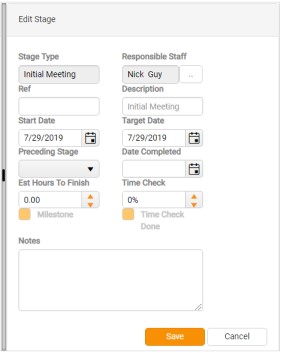
In this section:
-
Stage Type - Select a pre-defined Stage Type from the drop-down control.
Each pre-configured Stage Type can be used only once in each budget.
- Responsible Staff - Click the ellipsis button to display the Staff Selector.
- Ref - Optional. Enter a short identifying reference for the new Stage.
- Description - Read-only. Set automatically, according to the selected Stage Type.
- Start Date - Click the calendar control to select a start date for the Stage.
- Target Date - Click the calendar control to select a target end date for the Stage.
- Preceding Stage - Select the Stage that the new Stage will follow.
- Date Completed - When the Stage is completed, click the calendar control to select the date of completion.
- Est Hours to Finish - Optional. Enter, or use the increment control to adjust the number of hours that you estimate it will take to complete the Stage.
- Time Check - Enter, or use the increment control to adjust the Time Check percentage. This is used in reporting, to trigger a warning where time exceeds budgeted time.
- Notes - Optional. Enter any supplementary notes.
The dating of Stages in StarPM differs from the dating of Stages in Star PDM. In StarPM dating starts from the first Stage and the Start Date entered, with Stages dated sequentially (as in Job Rollover); in Star PDM, conversely, dating starts from a date one year from the current system date, with stages dated in reverse.
When you have finished editing, click either Save to save your changes or Cancel to discard them.