Stages
Within the Selected Budget tab, the Stages sub-tab displays any Stages previously configured for the Budget.
Here you can edit, add, or delete the selected budget's various Stages as required.
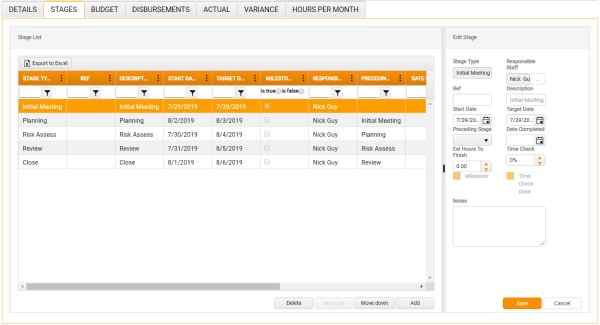
If you select a Stage in the Stage List frame on the left, the details of that Stage can then be edited in the Edit Stage frame on the right, as described below.
Once a budget's Stages have been defined, the association of those Stages with specific Charge Accounts can be managed on the Budget tab.
In the Stage List frame:
- Delete - Deletes the selected Stage, after a prompt for confirmation.
- Move Up - Moves the selected Stage up in the Stage List.
- Move Down - Moves the selected Stage down in the Stage List.
- The position of each Stage in the Stage List determines the default display sequence of those Stages in other screens.
- Add - Toggles the Edit Stage frame to Create Stage. All values are cleared or default to zero except the Start and Target Date values, which both default to the current date. When you have reset all values as appropriate for the new stage, click Save. The new stage is then added to the Stage List.