Create a Booking Request
Any user with the appropriate privileges can submit a Booking Request, either for themselves or for another Staff member.
Booking Requests are submitted via the Booking Request window, which can be accessed via either My Diary or the Other Diaries tab in the Scheduling module.
To display the Booking Request window for an individual Staff member:
-
In My Diary or Other Diaries (having selected the Diary for the appropriate staff member), right-click within the grid and select Booking Request.
The Booking Request window is displayed.
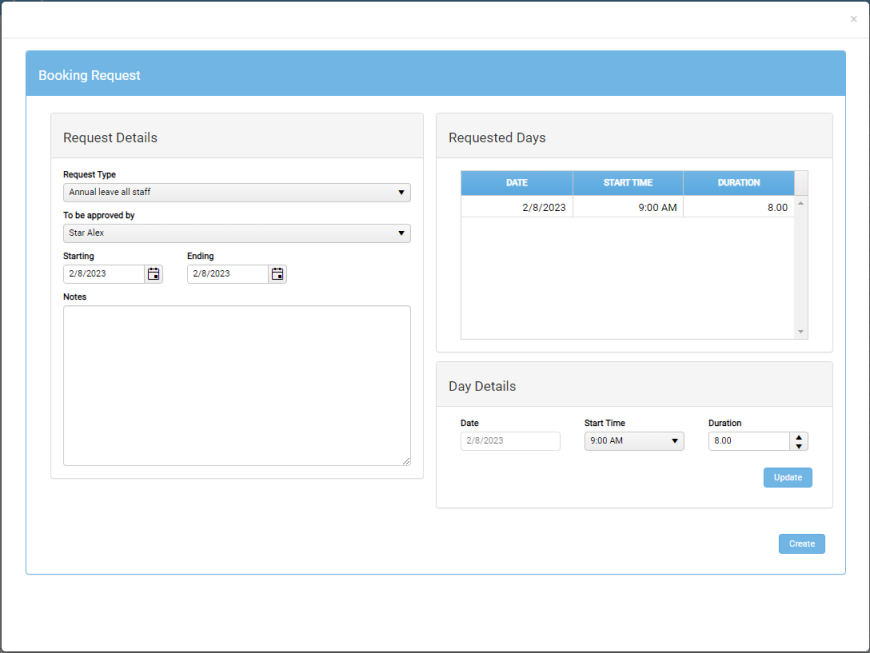
In the window’s blue title bar, the Staff member’s name is appended to the window title; i.e. Booking Request window for [Staff Name].
In the Request Details region, enter the details of your Booking Request:
-
Request Type - The appropriate request type, selected from the drop-down control.
Request Types are set up in Star PM.
- To Be Approved by – The appropriate request approver, selected from the drop-down control.
- Starting – The first day of the requested booking, selected from the drop-down date picker control.
- Ending – The last day of the requested booking, selected from the drop-down date picker control.
- Notes – Optionally, enter any explanatory notes to supplement your Booking Request. These notes can be viewed via tooltips, which users can access in any Scheduling screen in which tooltips are supported.
The Requested Days frame is updated automatically to reflect the Request Details. Each day within the specified booking date range is represented by an individual row, and is given a default Start Time and Duration subject to the Working Time pattern for that staff member for the day of the week and the time of year.
The Day Details region relates to the day currently selected in the Requested Days grid. In this region:
- Date - This read-only value confirms the date currently selected for editing.
-
Time – Select the booking's Start Time from the drop-down control. (Note that the Duration value is unaffected by this change.)
With the Time control selected, you can, for example, enter 2 to quickly set the time to 2 PM. Press the same key (2) to 'tab through' the options 2:15 PM, 2:30 PM, 2:45 PM, 2:00 AM, 2:15 AM, etc..
- Duration – The number of hours and minutes to be booked on the selected date. Either use the scroll control, or simply enter a value.
- Update – Updates the Start Time and Duration values in the Day Details region.
To create the booking request, click Create. The new booking request is then inserted into the Diary.