Time approvals
Users with the appropriate permissions can submit and approve their own time. Additional permissions permit the editing and/or approval of time submitted by others.
All of the submitted time for a given user can be approved using the Approve option on the timesheet toolbar. Alternatively, individual timesheet lines can be approved in grid view using the right-click Approve option, subject to timesheet control.
Users with the required permissions can also approve all of the timesheets submitted by selected Staff. This functionality is accessed via the T/S Ready for Approval option on the Select Staff Member screen, which displays the timesheet Approvals screen.
To view any timesheets that have been submitted for approval, on the Select Staff Member screen, click T/S Ready for Approval. This displays the timesheet Approvals screen.
The Ready for Approval tabs lists all of the timesheets (if any) currently pending approval.
The Time (List) and Time (Grid) tabs present more detailed views of the timesheet selected on the Ready for Approval tab.
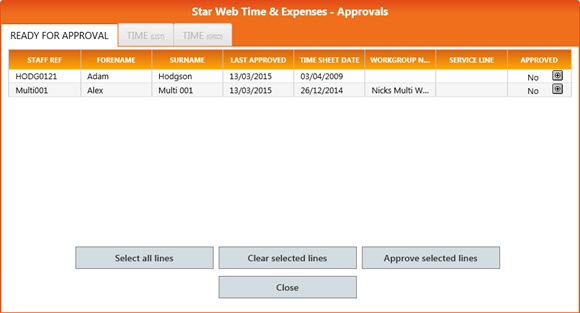
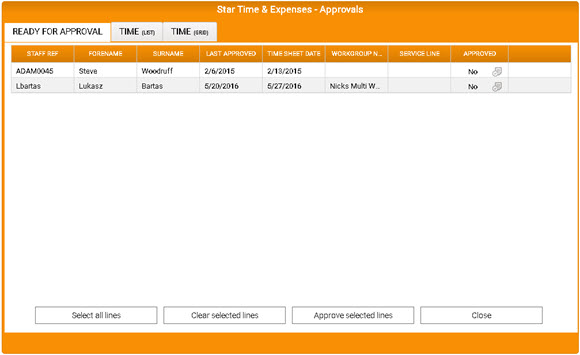
To approve an individual time sheet:
- In the Ready for Approval tab, either select the appropriate timesheet line and then click Approve Selected Lines, or click the Approve icon on the appropriate row.

- Alternatively, select a timesheet line in the Ready for Approval tab, then select either the Time (List) tab or the Time (Grid) tab and click Approve.
To approve multiple time sheets simultaneously:
- In the Ready for Approval tab:
- To select a block of row - Select the appropriate timesheet rows using Shift+Click or use the mouse to highlight rows.
- To select multiple - Select multiple rows while holding Ctrl.
- To select all - Click Select all Lines
Once you have selected the rows, click Approve Selected Lines.
To de-select timesheet rows, click Clear Selected Lines.
If you click Close, you are returned to the Select Staff Member screen.