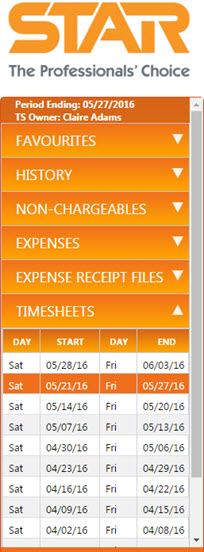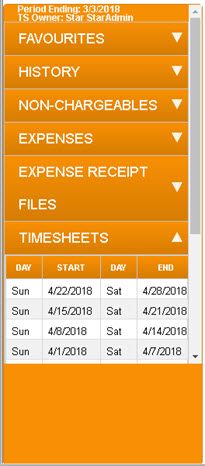Navigation Sidebar
|
|
The navigation sidebar contains six frames that present six categories of item for selection:
Only one frame can be expanded (displayed) at a time. To expand or collapse a sidebar frame, click the arrow in the appropriate header. Note that the arrow points upwards only in the header of the open frame. The period end date of the currently selected period and the name of the timesheet owner are displayed above the sidebar headers. |
Favourites
Expands to display a list of any Client or Job Favourites you have saved via the timesheet right-click context menu.
Favourites can be dragged and dropped from the sidebar directly into the timesheet, creating a new line.
Multiple Job favourites can be added simultaneously using the Add...All Client's Jobs right-click context menu option.
Jobs are inserted as collapsed lists under Client headings. Click the appropriate Client heading to expand the list of associated Jobs.
To remove a Favourite from the list, right-click it and select either Remove Client from Favourites or Remove Job from Favourites, as appropriate.
You can also set Timers for any of your Favourites.
To add a Timer, right-click the appropriate Favourite and select Add Timer. This creates the Timer for the Client or Job you selected, and displays the Timers window, with the new Timer created and ready to start.

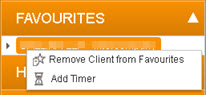
History
Expands to display any open chargeable Jobs and/or Clients relating to chargeable jobs that have previously been used in your timesheets.
These can be dragged and dropped into the timesheet, creating a new line for easy posting.
Non-chargeables
Expands to display a list of valid non-chargeable Clients and/or Jobs.
These can be dragged and dropped into the timesheet for easy posting.
Expenses
Expands to display a list of any available Expense Types.
Any Expense Type can be dragged and dropped into the Expenses tab to create a new expense line with the Expense Type and certain other non-numeric details pre-populated.
Expense Receipt Files
Expands to display a list of expense receipt files, if any have been attached to posted expenses.
Timesheets
Expands to display a list of past, current and future timesheet periods. The currently selected timesheet period is highlighted in your application's Theme colour (orange in the default Theme).
When a timesheet period is selected, the timesheet for that period is displayed in the main region of the home page.
The initial timesheet date, the first day/date in each timesheet period, and the number of past timesheets that are listed here are all governed by Time and Expenses Preferences.