Preferences
User preferences control specific aspects of timesheet presentation and behaviour.
The Preferences screen is accessed via the menu bar.
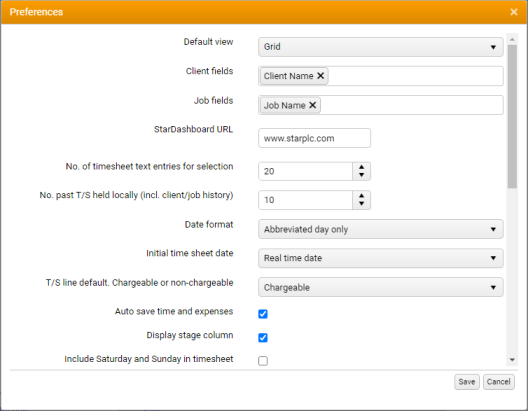
Default View - Specifies the default view on log in to the home page.
Client Fields - Specifies which Client columns are displayed in grid views. Left-click to activate drop-down selection.
- Client Name - When selected, the Client column displays the Client's full name.
- Client Reference - When selected, a Client Reference column is displayed in grid views.
-
Client AutoComplete- When selected, a Client AutoComplete column is inserted into the list and grid views in Time and the Expenses grid, enabling a quick search for any Client Reference or Client Name recorded in the Star database.
Client AutoComplete is subject to Replace Terms.
Job Fields - Specifies what is displayed in the heading of the timesheet Job column: Job No. (Job Number), Job Description, or Job No. and Description.
- Job No. - The Job reference column is displayed; the Job name column is hidden.
- Job Description - The full Job name is displayed in the Job column; the Job reference column is hidden.
- Job No. and Name - Both the Job reference column and the Job name column are displayed.
Star Dashboard URL - Provides a URL to the Dashboard link in the menu bar. By default, this is the URL of the Star Computers Limited website, which, when invoked, is displayed in a new tab in your default web browser.
Star Dashboard URL - No longer in use, and scheduled to be removed. (In previous versions of Time and Expenses, this field provided a URL for a Dashboard link in the menu bar. In StarPM, however, the Dashboard module is accessed via the StarPM menu. Learn more about accessing the module.
No. of timesheet text entries for selection - When entering time, you have the option to copy lines from old timesheets to a current timesheet period. This preference specifies the number of lines available for selection and re-use.
No. past T/S held locally (incl. client/job history) - Specifies the number of past timesheet periods that are held per user and listed in the sidebar Timesheets frame.
Date Format - Specifies a format for the display of timesheet day/date column headers. The options are: Abbreviated Day Only or Abbreviated Day plus Date.
Initial Time Sheet Date - Specifies a factor that determines the first date in each timesheet. The options are:
- Real Time Date (ie. today's date).
- Date of Latest Entry in Current Timesheet.
- Date of Latest Entry in Current Timesheet plus One Day.
- First Date in Current Timesheet.
- Last Date in Current Timesheet.
T/S Line Default - Specifies whether new timesheet lines are Chargeable or Non-chargeable by default.
The next set of preferences can either be enabled or not enabled.
Select the options you want to enable:
- Auto-save Time and Expenses.
- Display Stage Column.
- Include Saturday and Sunday in Timesheet.
- Show Approved Items in Italics.
- Hide Day in Timesheet List.
-
Delete linked expenses when time deleted.
Not available if Canadian Expenses functionality is enabled.
- Show time cell tooltip in Grid view (T&E) Learn more about time cell tooltips.
Calendar View: Time Slot Interval - Sets the duration of time slot intervals. Select a duration of between one minute and one hour from the drop-down control.
Calendar View: Non Working Time Colour - Sets the colour applied to non-working time entries. Either select a custom colour from the drop-down colour picker, or select the Use Default checkbox to accept the default colour.
Timesheet Totals Style and Custom Tabs Style - Determines how the respective elements are rendered:
- Full – Open by default, with an open/close toggle.
- Reduced – Closed by default, with an open/close toggle.
- Off – Not displayed.
In addition to the above, preferences relating to Timers are maintained externally, in Star PDM. Learn more about timer and auto save settings in Star PDM.