Effective Date
When you click Save in a Custom Form toolbar, the application may prompt you to enter an Effective Date. This is the date on which the change will become effective.
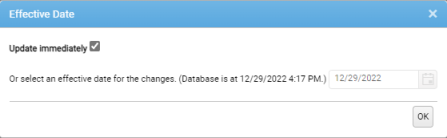
On the Effective Date dialog you can either:
- Update Immediately - If you want the changes you have made since the form was last saved to be effective immediately, check that this checkbox is selected (it is selected by default when the dialog is displayed). If you do not want the changes to be effective immediately, de-select this checkbox and select an alternative Effective Date.
- Or select an effective date... - The date in the associated field defaults to the current date. The field is editable only if the Update Immediately checkbox is deselected. You can then specify an alternative Effective Date for your changes. Either type directly into the date field (first note your organisation's default date format), or click the calendar control to select a date from a drop-down calendar.
Click OK to confirm the Effective Date.
The dialog closes, and your changes are applied to the database pending the Effective Date.
If you have entered an invalid Effective Date, the dialog will be close momentarily, and immediately re-display, with the current date reset and the Update Immediately checkbox re-selected.