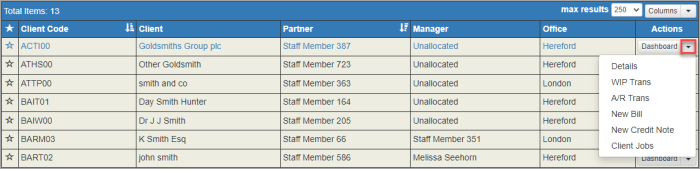Client search
The Client Search uses the V9 Grid functionality, meaning that any text field within the displayed columns can be searched upon. Columns can be added to the Grid view using the Columns button on the right hand side of the grid.
There are 3 available views within the Client Search screen – Simple, Extended and Reference Lookup:
-
The Simple view uses only the columns that have been selected to search upon. The Retain Search checkbox allows the user to retain search criteria for the next search.
-
The Extended view provides multiple search fields at the top of the screen, and will remember selected search criteria.
-
The Reference Lookup provides a way of searching for a client associated with reference on a transaction such as a receipt or bill.
The search results can be exported to either a Batch or Data using the drop down option attached to the Columns button. Exporting the clients to a batch will allow them to be used in the Bulk Client Admin page for creating client jobs. The Data option allows the selected clients along with all datawithin the displayed columns to be exported to Excel in csv format.
The extended view allows fields of Short Code, Name, Code, Status, Partner, Manager, Office and Organisation to be searched upon. The criteria selected in this view will be retained for future searches using the extended view.
The Reference lookup allows for the client attached to a bill note or credit note reference to be searched for.
-
Select Client > Search or Home > Client Search from the menu.
-
From the Client Search page, enter a minimum of 3 characters (of name, grade, department or office) in the Search box. You can also carry out an extended search.
-
The results grid is populated after 3 characters have been entered and will adjust as further characters are added.:
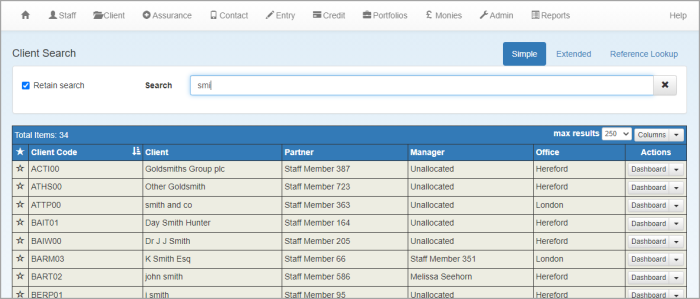
-
Once the results have been displayed, choose an Action from the list.