Add notes to a job
Practice Admin Managers Partners Job Admin
Notes can be added to jobs to provide information on status updates or any other important information that needs to be recorded. Users can also add replies to job notes to create a deeper record of the work that has been done on a particular job.
-
Select the required job, then select the Notes and History tab. All existing notes are listed, but can be filtered using the Active Notes, Deleted Notes or History tab.
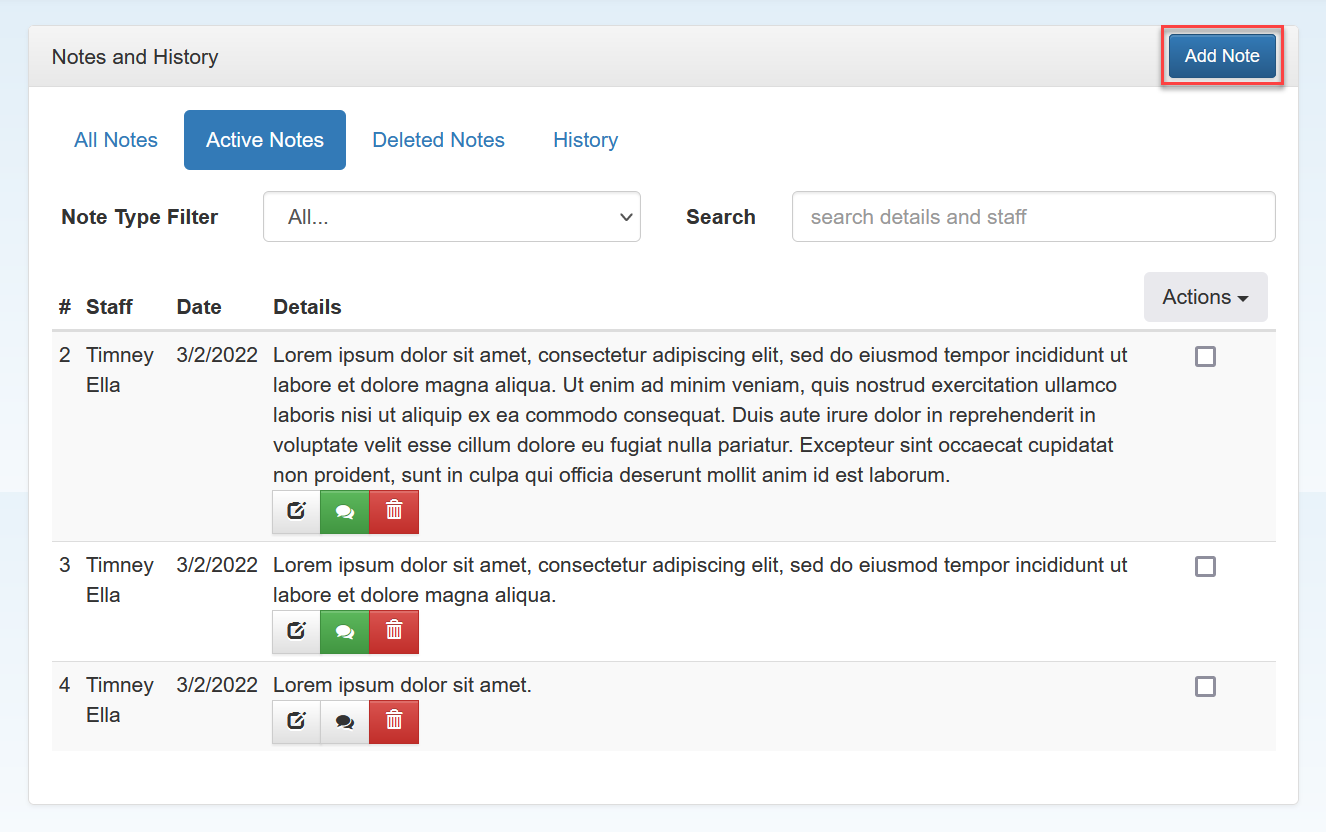
-
Click Add Note. The Add New Note window is displayed.
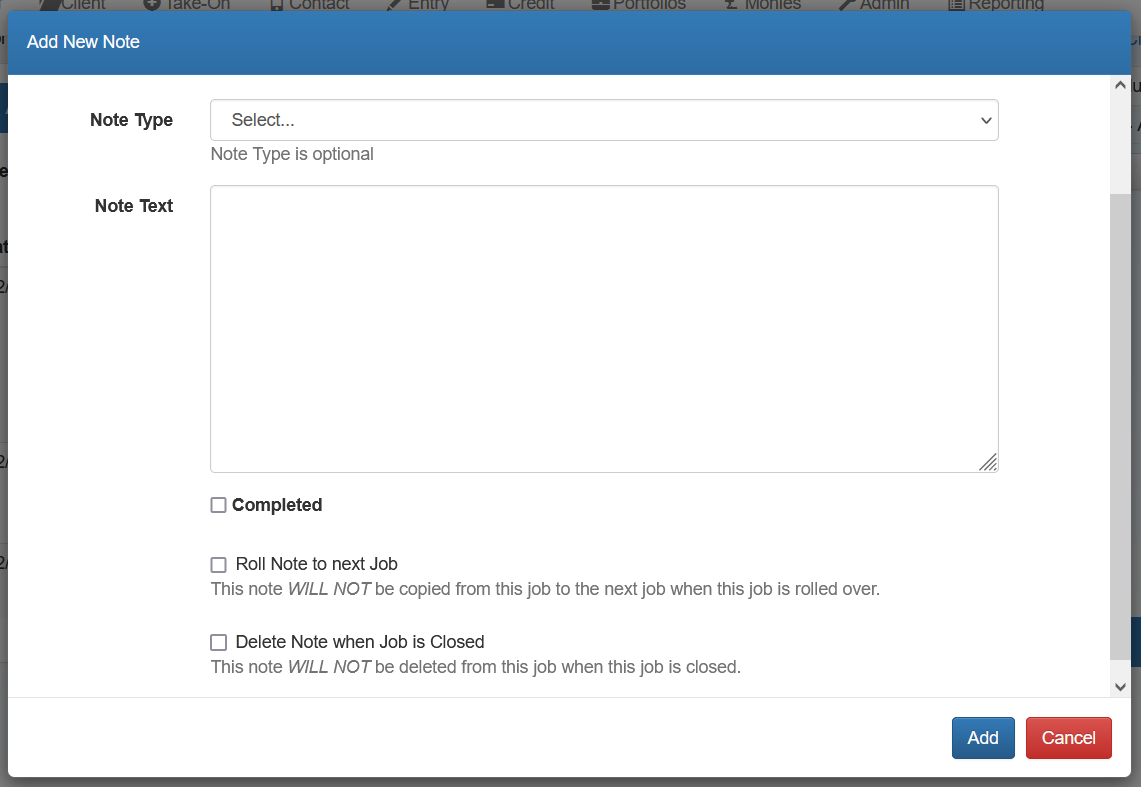
- Select the Note Type from the list (if using), then enter the required Note Text. (If note types haven't been set up yet, visit our Maintain job note types page.)
- Select Completed if the note is no longer active. The note will then only be accessible from the All Notes tab.
- Select Roll Note to next job to copy this note to the next job once rolled over. If selected, a further option to Delete Note when job is closed can be selected.
- Click Add. A summary of the new note is now shown on the Job Notes screen.