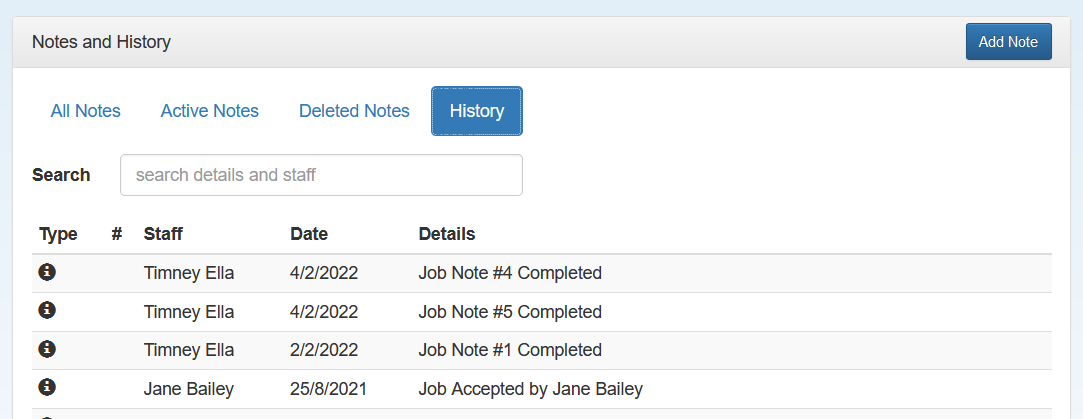Complete multiple job notes
Job notes can quickly build up when working on a project. Use the multiple job note completion action to quickly select and complete multiple job notes in one go.
-
In the Active Notes tab of the Notes and History section of a given job, select Actions.
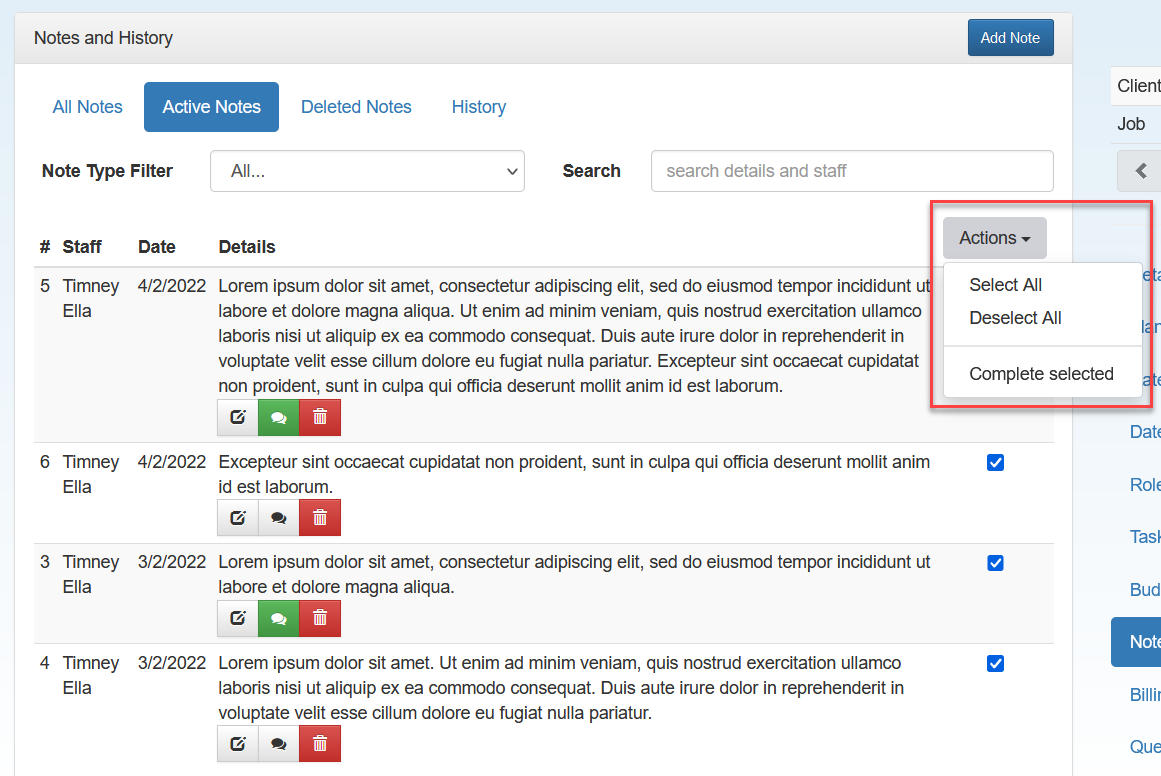
- Click Select All to select all of the listed job notes. You can manually deselect any notes that you don't want to complete. To deselect all of the selected notes, click Deselect All.
- When you are ready, select Complete Selected from the Actions tab.
The note completion is recorded in the History tab.