Creating a Batch
This topic describes how to create a standard Receipt Batch.
To create a Quick Receipt Batch, see Creating a Quick Receipt Batch.
Requires the relevant User Privilege. The option may be unavailable in your organisation's implementation of AR (Post Batch Receipts).
To create a standard Receipt Batch:
-
In the module toolbar, select New / Batch .
This displays the New Receipt Batch window.
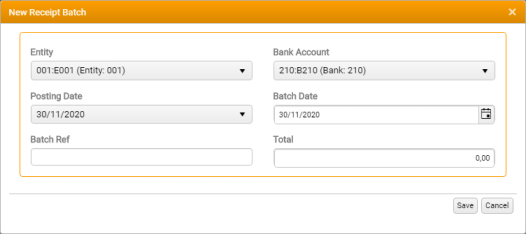
Once the Batch has been created, this window can be re-invoked—re-labelled Edit Batch Details—from the Batch tab's Batch Summary region, in order to review or edit the details you will enter here.
-
Enter the basic details of the new Batch.
All inputs are mandatory, unless stated otherwise.
The New Receipt Batch window is mirrored by the Edit Receipt Batch window, which can be accessed via the Batch tab. In Edit mode, only the Batch Date and Total are editable, all other fields being read-only.
All receipts posted in the same Batch will use the same Bank Account, Currency, Entity, Posting Date and Batch Date.
-
Entity - The Batch Entity.
Defaults to the last used Entity for the Batch Type. If there is no last used Entity or the last used is invalid then the default Entity is selected. If the default Entity is not in the list then the first item in the list is selected.
If Single Cash Ledger Entity functionality is active, the Entity selected here is the Entity group owner. You can then post and allocate Batch Items across multiple Entities.
The list of Entities available for selection is restricted by User Privilege. If only one valid Entity is available it is selected by default and the control is inactive (read only).
-
Account - The account into which the Batch will be processed.
The list of accounts available for selection is dependent on the Batch Type, the Entity you have selected, Entity restrictions, and whether or not individual accounts are hidden.
-
Currency - The currency in which the Batch will be processed.
Displayed only if Multi-Currency is active.
Automatically populated on Entity selection only if Entity Functional Currency is in use.
If only one valid currency is available it is selected by default and the control is inactive (read only).
-
Posting Date - Select the Batch posting date from the drop-down control.
If only one valid Posting Date is available it is selected by default and the control is inactive (read only).
A Firm Switch maintained by your StarPM administrator, ReceiptsFuturePeriods can be set to specify for how many months ahead of a period close you can set both the Batch Date and the Posting Date.
-
Batch Date - The Batch date. Click the calendar icon to pick a date from the calendar control.
If only one valid Batch Date is available it is selected by default and the control is inactive (read only).
-
Batch Ref. - Optional. Enter a unique Batch Reference.
Requires the relevant User Privilege. The option may be unavailable in your organisation's implementation of AR.
Input is restricted to 20 characters.
If no reference is entered, the Batch Ref. defaults to a unique Batch Identifier generated automatically by the application.
-
Total - Optional. The Batch Total amount.
The format in which the Total is displayed is determined by your app configuration's globalization settings.
-
-
To create the Batch, click Save.
The new Batch is validated automatically.
The Batches tab (Home Page) is updated automatically, with the new Batch added to the top of the list, and the Batch tab is updated to display its details.