Memos
Memos – as distinct from Notes – allow users to record 'To Do' memos against any step in a Due Date process. Memos can be assigned either to the user recording them, or (subject to privileges) to any other user.
Memos recorded by the current user and (subject to privileges) by other users are displayed are displayed alongside Notes in a tabbed display beneath the main grid in the Home Page.
The display of Notes and Memos is context-sensitive, being specific to the currently selected row in the main grid. It is also configurable: Your organisation may choose to display only Notes, only Memos, both, or neither.
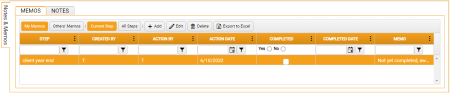
Here, subject to context and the appropriate privileges, users can add, edit, delete, flag as Completed (actioned) and export to Excel their own or other users' Memos.
You can edit a Memo's details by typing directly into the appropriate cell.
To flag a Memo as either completed or not completed, either select the appropriate radio button (Yes/No) in the Completed column on the row representing the Memo, or right-click that row and select either Complete or Un-complete, as appropriate, from the context menu.
Memos that are Completed can be either hidden or revealed using the Filter option on the Completed column.
The first four options in the toolbar govern what you will see in the grid:
- My Memos - Filters the Memos grid to display only those Memos (if any) recorded by the current user
- Others Memos - Filters the Notes grid to display any Memos recorded by any user
- Current Step - Filters the Memos grid to display only Memos recorded directly against the currently selected step
- All Steps - Filters the Memos grid to display any Memos recorded against the process to which the currently selected step relates, including any Memos recorded directly against that step
The remaining toolbar buttons provide the following options:
- Add - Displays a new Memo window, in which a new Memo can be recorded against the step currently selected in the Due Dates grid
- Edit - Displays the details of the currently selected Memo, for editing or review, in a Memo window
- Delete - Deletes the currently selected Memo, after prompting for confirmation
- Export to Excel - The contents of the grid are saved as a new an Excel worksheet, with an indicative filename, in your default downloads folder. For details, see Export to Excel
The Add, Edit and Delete options are also available via a right-click context menu within the Memos grid, along with the option to flag a selected Memo as either Complete or Un-complete.