Create a Launcher Item
To create a new Launcher Item, in the Launcher Configuration screen:
-
Click New at the foot of the Launcher Items grid.
This displays the Launcher Item: Create window.
The values on this screen determine the layout of a new Launcher menu.
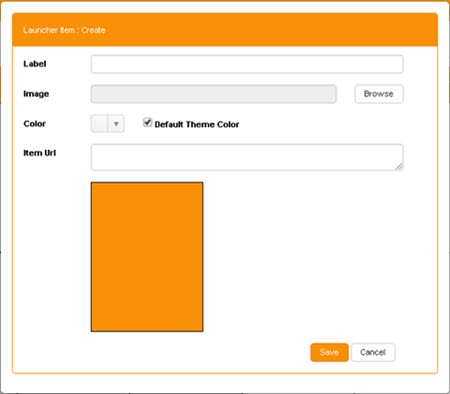
-
Enter each of the following values:
-
Label - The name of the menu option that this Item will represent.
As you type, the Label is displayed in the preview field beneath the Item URL field.
-
Image - The icon or other image that the Item will display.
To select an image, click Browse to display the Image Browser. Once selected, the image is displayed in the preview field beneath the Item URL field.
-
Colour - The background colour of the image.
Active only if the Default Theme Colour checkbox is not selected.
To select a colour, click the drop-down control to display the colour picker.
- Default Theme Colour - If this checkbox is selected the application's default Theme colour is applied to the image background.
-
Item URL - The relative path (./) of the Launcher Item (relative to the StarPM root directory).
A required field.
The Item will be launched in a new tab within the Launcher.
-
-
Click Save to create the new Launcher Item configuration.
The Launcher Item: Create window closes automatically, and the new Launcher Item is added to the Launcher Items grid in the Launcher Configuration screen.