The Image Browser
The Image Browser, which can be accessed when creating or editing either a Launcher Item or a Launcher Item Button, provides access to any image file previously uploaded to the application, and allows you to upload additional files as required.
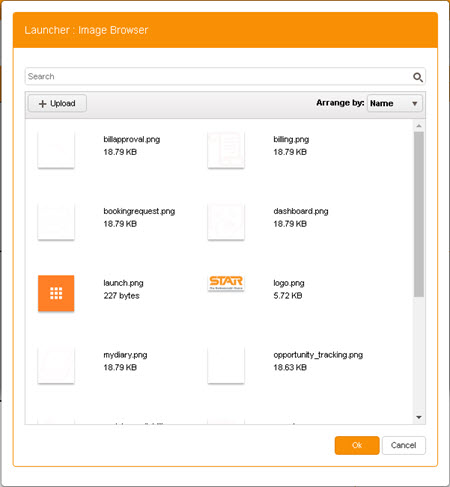
In the Image Browser, images may be arranged either alphabetically or by file size.
To rearrange the display:
- Click the drop-down control labelled Arrange by:.
-
Select one of the following options:
To arrange the files by filename (alphabetically, in rows), select Name.
To arrange the files by size (smallest to largest, in rows), select Size.
Image Searches
To locate a particular image:
- Type any part of the filename into the Search field.
-
Press Return.
Only those images (if any) having filenames that incorporate the string you typed into the Search field remain in the display.
To reset an image search:
- Clear the contents of the Search field.
- Press Return.
Upload an Image
To upload a new image file:
-
Click Upload.
This displays your computer's file explorer.
-
Locate and select the image file.
Uploads are restricted to file types PNG, GIF, JPG, and JPEG.
Delete an Image
To delete an image file:
- Select the image.
-
Click the delete button
 adjacent to the Upload button.
adjacent to the Upload button.Displayed only once an image has been selected.
- You are prompted to confirm the deletion: Click OK.