Processing Batch Updates
Once a batch update is fully configured, it can be processed by clicking Process in the batch maintenance toolbar.
When you click Process, the records selected for inclusion in the batch maintenance Items tab are processed according to both the conditions configured in the Constraints tab, and those switch settings that govern batch processing.
Filter WIP by Date?
If your implementation of StarPM: Mass Update is configured to cascade changes to Client or Job Partner or Manager to relevant Job and WIP records in the database table (see Setup/Star Database Settings), then you may be prompted for confirmation.
Cascade is active (on)
If the application displays an Auto Cascade Turned On warning dialog, and you want to continue to process the batch update, simply click Proceed (if you do not want to proceed, click Cancel: processing is then cancelled).
User's Choice
You may be prompted to specify the date from which WIP records will be updated.
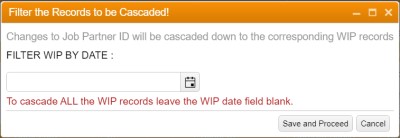
Click the calendar control to select the date from which WIP records should be updated, and then click Save and Proceed. Alternatively, click Save and Proceed without first selecting a date: all WIP records in the database table are then updated.
If changes to the Client Partner or Manager cascade down to relevant Job and WIP records, you must also decide if cascading will update only Job data, WIP data, or both Job and WIP: select the appropriate checkboxes.