Setup Opportunity Field Settings
Opportunity Field Settings specify whether individual fields
To access Opportunity Field Settings configuration in Star Practice Data Manager (PDM):
-
Select Setup / Opportunity Tracking / Field Settings.
If you do not have the required Staff Privileges you will be unable to access or edit Opportunity Field Settings.
This displays the Opportunity Field Settings window, in which all of the Field Settings are listed.
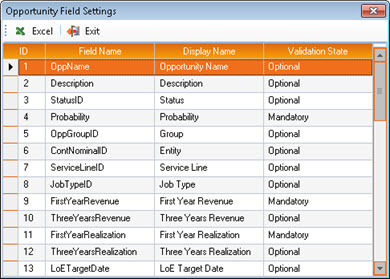
The only editable column in this window is the Validation State column
-
For each field (see the Field List below for definitions), select, from the drop-down control in the Validation State column, the appropriate Validation State.

The options are:
- Optional - Can be defined, or not, at the user's discretion.
- Important - Also optional, but should be defined wherever possible.
- Mandatory - Must be defined before a new Opportunity or changes to an existing Opportunity can be saved.
The two most important Field Settings are flagged in the Create and Edit New Business Opportunity screens by Mandatory
 and Important
and Important  icons.
icons. -
To exit Opportunity Field Settings, click Exit.

Any changes you have made are saved automatically.
Export a List of Field Settings to Excel
To export a list of all current Opportunity Field Settings to Excel:
-
In the Opportunity Field Settings window, click Excel.

This displays a standard Saving Export window (file explorer).
- Brows to, and select the folder in which you want to save the exported Excel file.
-
Click Save.
The exported Excel file is saved to the specified location with the file name Opportunity Field Settings.xlsx and the Excel worksheet is opened automatically.
The Excel worksheet will contain four columns, ID, Field Name, Display Name, and Validation State, which correspond to the grid display in the Opportunity Field Settings window.
Field List
- Opportunity Name - The name by which the Opportunity will be identified.
- Description - A brief description of the Opportunity.
- Status - A pre-defined Opportunity Status.
- Probability - A probability is successful realisation, as a percentage value.
- Entity - The firm entity to which income from the Opportunity will accrue.
- Service Line - The service line to which the Opportunity relates.
- Job Type - The Job Type that the work will fall into if the opportunity is realised. Selection may be restricted to Job Types pertinent to the previously selected Service Line.
- First Year Revenue - An estimate of the revenue achievable in Year 1 if the Opportunity is realised.
- Three Years Revenue - An estimate of the revenue achievable in Years 1 to 3 if the Opportunity is realised.
- First Year Realisation – An estimated realisation for year 1, as a percentage.
- Three Years Realisation - An estimated realisation in years 1 to 3, as a percentage.
- Partner – The Partner responsible for handling the Opportunity.
- Manager – The Manager responsible for handling the Opportunity.
- Job Partner – The Partner responsible for any work if the Opportunity is converted into new business.
- Job Manager - The Manager that will be responsible for any work if the Opportunity is converted into new business.
- Resources Start Year 1 – The first date in year 1 from which staff will be required if the Opportunity is converted into new business.
- Resources End Year 1 - The last date in year 1 on which staff will be required if the Opportunity is converted into new business.
- LoE Target Date – The target date for achieving a successful Letter of Engagement or contract.
- Source Type – The means by which this Opportunity was discovered, e.g. advertisement, referral.