Setup Reasons Lost
Opportunity Reasons Lost enable Opportunity trackers to record why an unrealised Business Opportunity was lost, by making a Reason Lost selection from a pre-defined list
To access Opportunity Reasons Lost configuration in Star Practice Data Manager (PDM):
-
Select Setup / Opportunity Tracking / Reasons Lost.
This displays the Opportunity Reasons Lost window. Any existing Reasons Lost will be listed here.
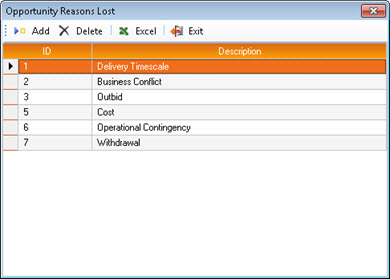
- Make any changes as required, as described below.
-
To exit Opportunity Reasons Lost, click Exit.

Any changes you have made are saved automatically.
Add Reasons Lost
To add an Opportunity Reason Lost:
-
Click Add.

This displays the New Opportunity Reason Lost window.
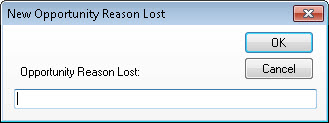
- In the Opportunity Reason Lost field, enter a brief definition of the Reason Lost.
-
Click OK.
The new Reason Lost is added to those listed in the Opportunity Reasons Lost window.
Edit a Reason Lost
To edit an Opportunity Reason Lost:
-
In the Opportunity Reasons Lost window, simply over-type the current value of the Reason Lost.
A pen icon in the first column confirms which grid row is currently in edit mode.

Delete a Reason Lost
To delete one or more Opportunity Reasons Lost:
- In the Opportunity Reasons Lost grid, select the row of each Status to be deleted.
-
Click Delete.

You are prompted to confirm the deletion of the selected rows.
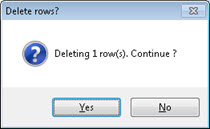
Export a List of Reasons Lost to Excel
To export a list of all current Opportunity Reasons Lost to Excel:
-
In the Opportunity Reasons Lost window, click Excel.

This displays a standard Saving Export window (file explorer).
- Brows to, and select the folder in which you want to save the exported Excel file.
-
Click Save.
The exported Excel file is saved to the specified location with the file name Opportunity Reasons Lost.xlsx and the Excel worksheet is opened automatically.
The Excel worksheet will contain two columns, ID and Description, that correspond to the grid display in the Opportunity Reasons Lost window.