Setup Source Types
Opportunity Source Types enable Opportunity trackers to record how each Business Opportunity was identified, by making a Source Type selection from a pre-defined list
To access Opportunity Source Type configuration in Star Practice Data Manager (PDM):
-
Select Setup / Opportunity Tracking / Source Types.
This displays the Opportunity Source Types window. Any existing Source Types will be listed here.
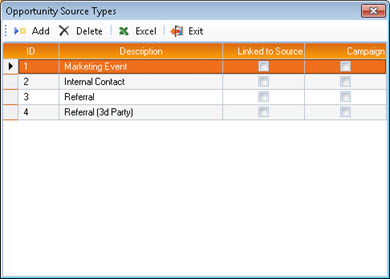
-
For each Source Type, select only one of the checkboxes, and only if applicable:
- Linked to Source - When selecting a Source, the user will be prompted also to select the individual Client, Contact or Staff member through which this Opportunity was identified.
- Campaign - When selecting a Source, the user will be prompted also to select, from a pre-defined list, the marketing Campaign via which this Opportunity was identified.
- If the Source Type is not linked to a Source or a Campaign, the user is not prompted for any further information regarding the Source.
- Make any additional changes as required, as described below.
-
To exit Opportunity Source Types, click Exit.

Any changes you have made are saved automatically.
Add a Source Type
To add an Opportunity Source Type:
-
Click Add.

This displays the New Opportunity Source Type window.
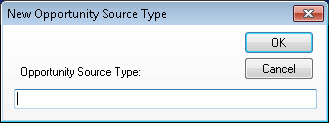
- In the Opportunity Source Type field, enter a brief definition of the Source Type.
-
Click OK.
The new Source Type is added to those listed in the Opportunity Source Types window.
Edit a Source Type
To edit an Opportunity Source Type:
-
In the Opportunity Source Types window, simply over-type the current value of the Source Type.
A pen icon in the first column confirms which grid row is currently in edit mode.

Delete a Source Type
If you do not have the required Staff Privileges you will be unable to delete Source Types.
To delete one or more Opportunity Source Types:
- In the Opportunity Source Types grid, select the row of each Status to be deleted.
-
Click Delete.

You are prompted to confirm the deletion of the selected rows.
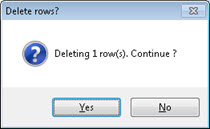
Export a List of Source Types to Excel
To export a list of all current Opportunity Source Types to Excel:
-
In the Opportunity Source Types window, click Excel.

This displays a standard Saving Export window (file explorer).
- Brows to, and select the folder in which you want to save the exported Excel file.
-
Click Save.
The exported Excel file is saved to the specified location with the file name Opportunity Source Types.xlsx and the Excel worksheet is opened automatically.
The Excel worksheet will contain four columns - ID and Description, Linked to Source, and Campaign - that correspond to the grid display in the Opportunity Source Types window. Checkbox states are represented as either TRUE (selected) or FALSE (not selected).