Understand time entries
The next screenshot illustrates time recorded for three consecutive days:

On Mon 9 both time and comments have been entered, and these entries have both been saved and validated.
On Tue 10 only time has been entered. The red flag indicates that the time has not yet been saved.
On Wed 11, neither time nor comments are entered, but the red flag indicates that the time value in this cell has been edited since the timesheet was last saved.
Since only the entries for Mon 9 have been saved, this is as yet the only validated input. There may be time recorded for Wed 11, pending the next save.
Error and Status Indicators
If there are any errors in a timesheet, this is indicated by the display of timesheet text in red font.
The final column in both Time tabs, Status indicates the lowest status of any entry on each timesheet line: Proposed (indicates a pinned entry), Incomplete (black font), Errors (red font), Validated (i.e. Saved - blue font), and finally Approved (blue italic font).
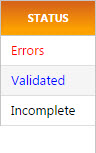
The display of Approved items in italics is governed by a Time and Expenses preference, Show Approved Items in Italics.
Line Details in Grid View
To view the details of a timesheet line in grid view, click the arrow icon in the first column on the relevant line.
The line expands downward to display a right-indented grid, each row of which displays the Day, Date, Timesheet Line Comment and Time details for each day against which time has been recorded.
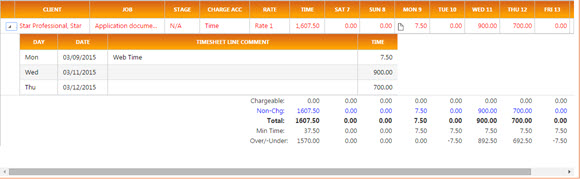
Timesheet totals
In each view, timesheet totals are displayed in a tabbed region beneath the Time and Expenses tabs.
The display of Timesheet Totals tab is dependent upon both the Timesheet period length, the sizing of the browser window and/or the resolution of your screen. If it is not visible, first Maximise your browser. If that does not work, increase your screen resolution.
In grid view, totals for the entire timesheet period are displayed at the foot of the Time column, and individual totals for each day are displayed at the foot of the relevant day column. In list view, only totals for the entire timesheet period are displayed.
- Chargeable = Chargeable time.
- Non-Chg = Non-chargeable time.
- Total = Total time.
- Min Time = Minimum time requirement.
-
Over/Under = Minimum time minus Total time.
Min Time and Over/Under are subject to timesheet control.