Search
To find a Client, Staff, Contact or Job record:
-
If it is not already in focus, click Search on the module toolbar to display the Search Criteria form.
- Enter one or more Search Criteria to help to narrow the search.
-
Click Search.
Any records that match the entered Search Criteria are displayed in a Search Results grid beneath the Search Criteria.
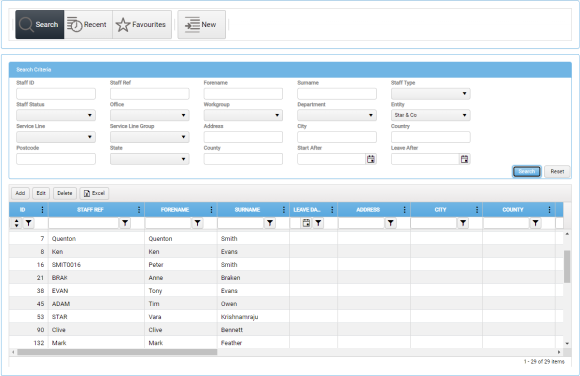
If you need to narrow your search, enter additional Search Criteria and click Search again.
You can either clear individual Search Criteria manually, or click Reset to clear them all.
-
In the Search Results, apply any sort options or filters that will help to refine your selection.
Search Criteria are processed relative to your Staff Privileges, and are filtered in relation to any Jurisdiction, Service Line, or Advanced Entity Filtering that may apply. The Search results will therefore include only records that you are allowed access.
- To view a record, either select the row in the Search Results and click Edit in the grid toolbar, or simply double-click the row.
The UDF for the selected record is displayed in a new window, and a record button representing it is added to the module toolbar.
UDF windows always display in front of the main window, but are not modal, and can be minimised. You can open other UDF windows from the Search Results grid, or even refine the Search Criteria and search again. To bring a particular UDF window back into focus, click its record button.
Search Results Grid Toolbar
Each search results grid features a toolbar with the following options:
-
Add - Displays a New Form window, in which you can define a new record.
The Add option is not available in the StarPM: Jobs module.
- Edit - Displays the UDF for the selected record in a new window, and adds a record button representing it to the module toolbar.
- Delete - Deletes the selected record, after prompting for confirmation.
- Excel - Export the contents of the grid to a new Excel worksheet. See Export to Excel.