Add, edit or delete years and periods
IT Manager Practice Admin
Periods are essential for the smooth running of the system. They enable a periodic breakdown of the year’s accounts and a monthly cut-off date to follow. Periods (months) are set up within an accounting year, then timesheet weeks are setup with the period. The system works on a year/period/timesheets week basis.
Select Admin > Periods from the menu. The Practice Engine Period End page displays all existing years and periods.
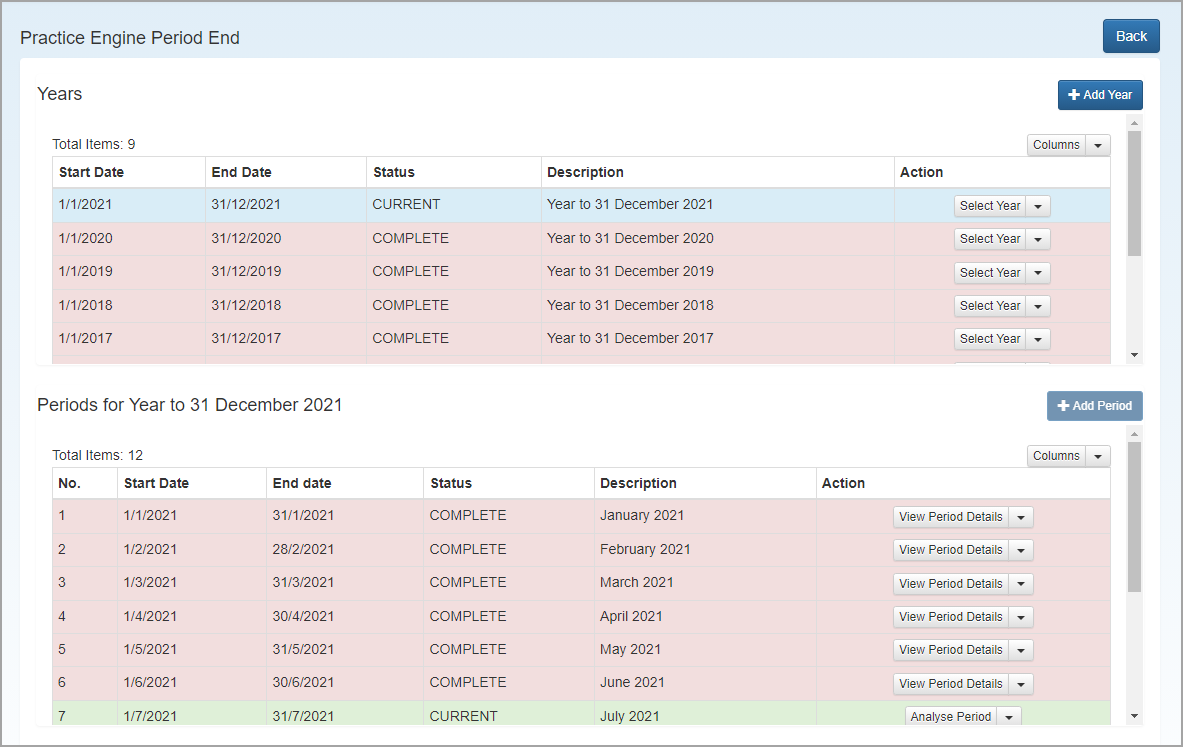
Add, edit or delete years
The options available in the Action column will depend on the status of the applicable year. A year can only be deleted if it has a status of idle and does not contain any periods.
-
Click the Add Year button. A new year is added to the top of the list and a new period is added in the lower section. Both are marked with a Status of IDLE.
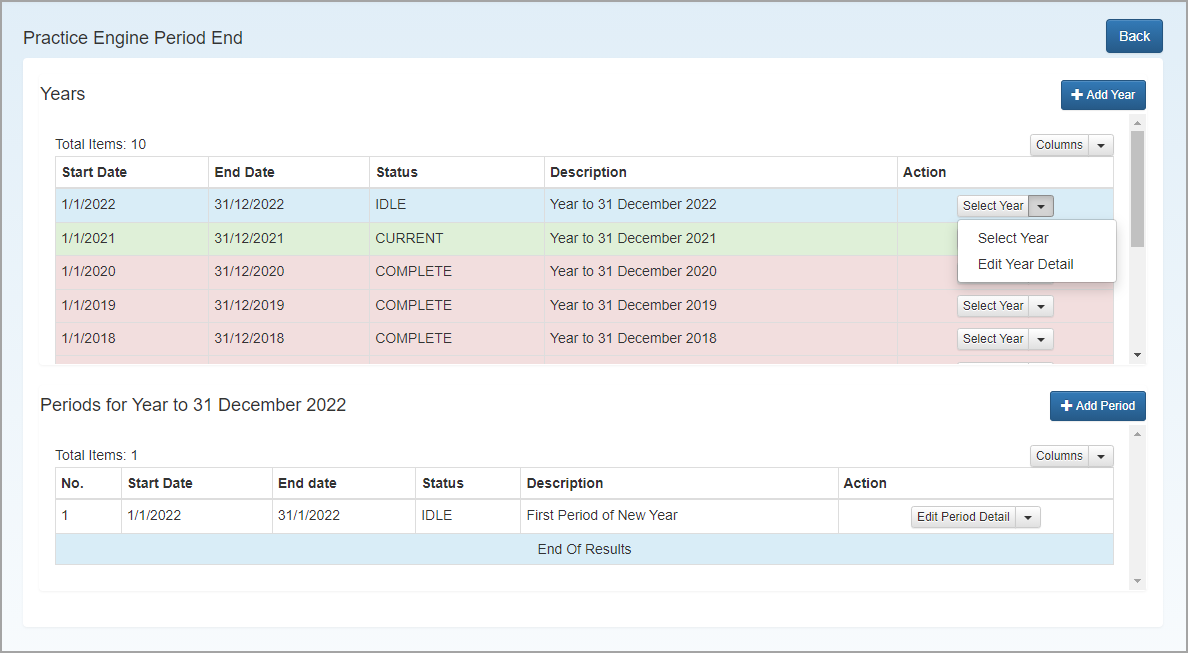
-
Select Edit Year Detail from the Action column and check that the automatically populated details meet your requirements. You can edit the Year End date or Description. Click Save.
You can only edit years with a Status of IDLE or CURRENT
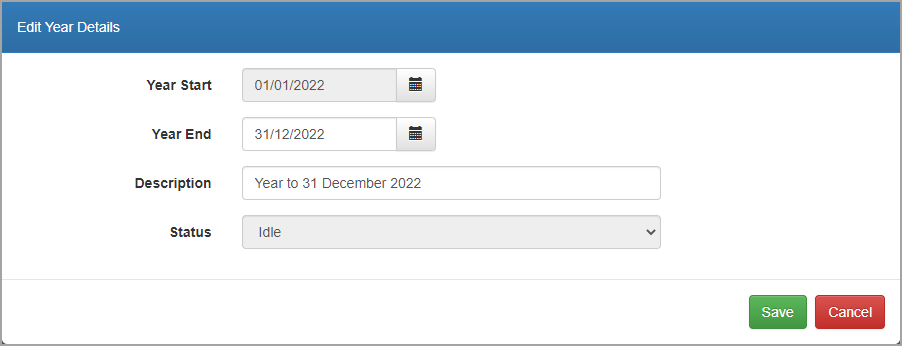
-
To delete an existing year, select Delete Year from the Actions column. A year can only be deleted if it does not contain any periods and has a Status of IDLE. You will therefore need to delete any periods first.
Add, edit or delete periods
We strongly recommend that periods should only be edited in conjunction with our Support Team.
-
Click the Add Period button. A period is automatically created for the month following any existing periods and is given a Status of IDLE.
-
For existing periods, select the required year to view the available periods. The options available from the Actions column will depend on the status of the period, but include View Period Details, Analyse Period, Edit Period Details and Delete Period.
-
To edit an existing period, select Edit Period Details from the Actions column. A period can only be edited if it has a Status of IDLE.
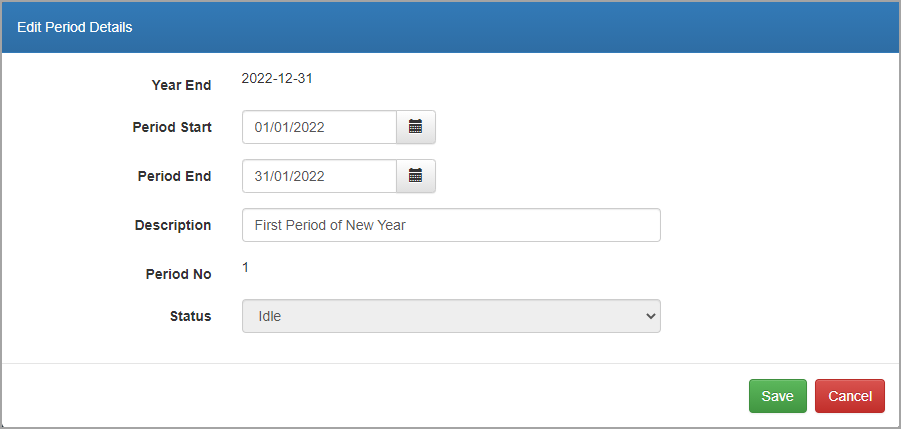
-
Edit the Period Start, Period End or Description, then click Save.
-
To delete a period, select Delete Period from the Action column. A period can only be deleted if there are no subsequent periods.