Edit individual timesheet headers
Practice Admin
There may be occasions when you need to amend the target hours in the timesheet header for an existing staff member. This function should only be used for temporary changes, such as staff members who start or finish mid week. Long term changes must be reflected by amending the staff member's work profile.
- Select Admin > Timesheet Administration from the menu.
- From the Timesheet Administration page, select the Manage tab.
- Select the week you want to edit timesheet headers for by selecting from the Year,Period and Week lists.
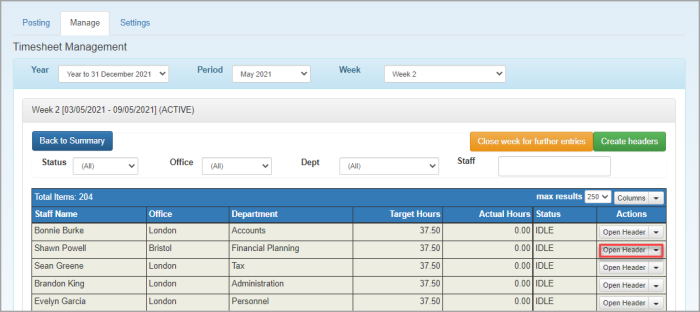
- Click Open Header for the required week.
- From the Timesheet Header window, edit the number of hours as required, enter any comments, then click Save.
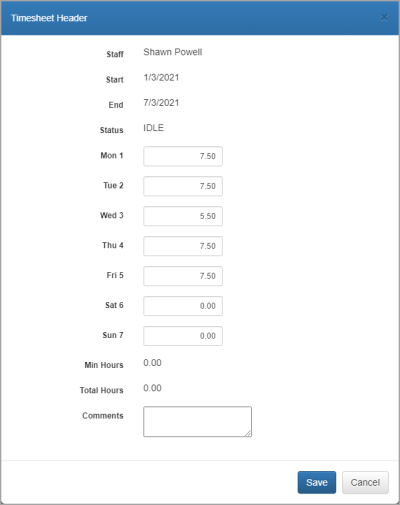
- Alternatively, you can create a header for a specific week by clickingSelect Week then Create Headers.