Add or Edit a Template Step
To add a new Step to a Due Date Process:
- In the Template tab, Steps region, click New to display the New Template Step window
To edit an existing Step to the current process:
-
In the Template tab, Steps region, select the Step and click Edit to display the Edit Template Step window
The New or Edit Template Step window is displayed
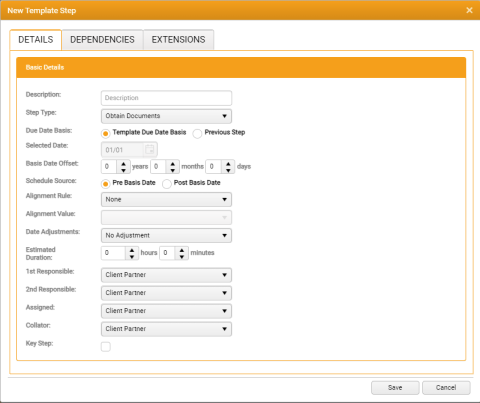
The elements in the New Template Step and Edit Template Step windows are the same; only the labels differ.
Complete the details on each tab, as described in the following topics:
While any required setting has not been entered, a warning icon is displayed to the right of the relevant field or control. Rest your cursor over the warning icon to view a descriptive tool-tip.

When you have completed the Step configuration, either:
-
Click Save to save the Template Step and return to the updated Template tab
If any required setting has not been properly defined, a system dialogue is displayed to advise what action is required before you can continue.
- Click Cancel to close the Template Step window without saving your changes