Staff Filters
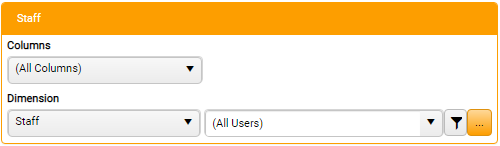
Staff filters permit filtering by staff association.
The default selections are All Columns / Staff / Current Staff, so that the grid displays only those active steps on which the logged-in user is in any role. These can be changed.
The options presented in the third Staff filter drop-down are dependent on your selection in the second, and both are relative to (but not dependent upon) your selection in the first.
For example, if you want to filter the Active grid in the Home Page to display only those steps on which Staff of Staff Type 'Trainee' are in the Assigned role, your three drop-down selections would be Assigned / Staff Type / Trainee.
Changes to Staff filter settings are automatically saved and retained for future sessions.
Columns:
-
Select either All Columns, to display all steps assigned to staff occupying any role, or a specific Staff role from the options 1st Responsible, 2nd Responsible, Assigned or Collator. The list is then filtered to display only those steps where a staff member is assigned to the selected role.
The options 2nd Responsible and Collatorare dependent on Firm Switches, and may not be available for selection.
Any role can be attributed to any Staff member, but Star propose that Assigned is attributed to the Staff member assigned to complete the task, and that 1st Responsible is attributed to their designated supervisor.
The terms for specific roles are potentially subject to Replace Terms.
Dimension:
- In the first drop-down, select whether to filter for steps assigned to a specific Staff (the default selection), those assigned to Staff of a specific Staff Type, or those assigned to Staff in a specific Department, Office, Workgroup, Entity, Service Line, or Service Line Group.
-
In the second drop-down, select an option to refine the selected Dimension filter.
The options in this drop-down are context-sensitive to your initial selection.
If you selected Staff in the first Dimension drop-down the default selection is All Staff. Other options are Current User, Not Applicable, or Not Assigned. Beneath these options, the drop-down lists any individual Staff members available for selection.
For Staff only, you can also use Quick Search Filter Options, or click the ellipsis [...] button to invoke the Staff Selector, in which you can search for and select an individual Staff member.