Launcher Item Configuration
Launcher Items represent the individual options on each Launcher Menu. Each Launcher Item can feature up to four additional Buttons, which effectively comprise a sub-menu of additional options.
To configure, or to edit the existing configuration of a Launcher Item:
-
Select the Launcher Item in the Launcher Configuration screen.
Items can be selected for editing within either the Launcher Menu grid or the Launcher Items grid.
-
Click Edit at the foot of the Launcher Items grid.
This displays the Item Configuration window.
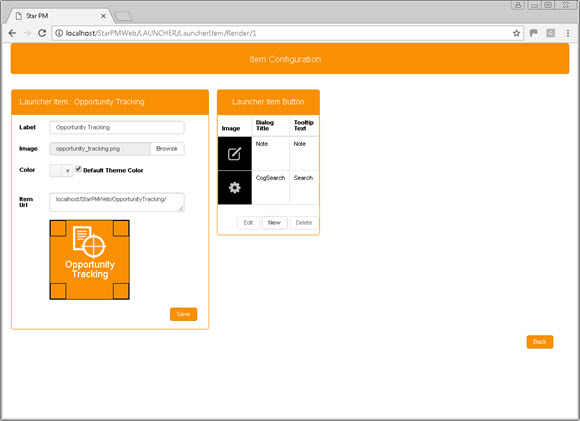
-
Edit each of the values in the Launcher Item field as required.
For field definitions, see Create a Launcher Item.
-
Configure one or more Launcher Item buttons in the Launcher Item Button field.
-
Add or remove Item Buttons from the Launcher Item as required.
To add a Button:
- Drag-and-drop the Button from the Launcher Item Button grid into one of the drop areas in the Item preview in the Launcher Item grid.
To remove a Button:
- Drag-and-drop the Button from the Launcher Item grid back to the Launcher Item Button grid.
In a new Launcher Item Configuration, you must first create one or more Launcher Item Buttons: see Create or Edit a Launcher Item Button.
-
Click Save to preserve your changes.
The Launcher Item: Create window closes automatically, and the new Launcher Item is added to the Launcher Items grid in the Launcher Configuration screen.