The New Business Opportunities Grid
The New Business Opportunities grid on the Opportunity Tracking homepage is subdivided into three regions:
- The upper region (A in the graphic below) presents a grid view of any recorded opportunities.
- At bottom left (B), the Notes region, displays any Notes relating to the Opportunity currently selected above.
- At bottom right (C), the Competitors region, displays the details of any competitors relating to the Opportunity currently selected above.
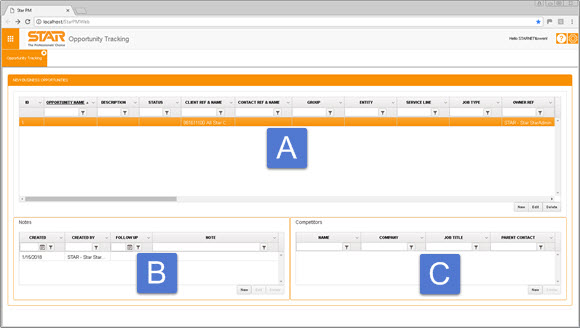
Column Selection
In the upper region, you can select which columns are displayed and which are hidden.
- Click the right hand side of any column header to activate a context menu.
- Select Columns.
- Click to select or de-select the appropriate column checkboxes, selecting only those that you want to be displayed.
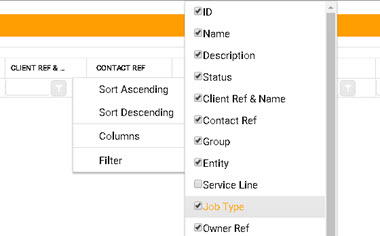
Column Sizing
To resize a column:
- Hover over a column header separator to activate the drag control, and click to grab.
- Drag the column header to the desired width, and release.
Your grid settings will be saved once you navigate away from the screen, and reapplied when you return.
Input Validation
Each organisation can specify which of the individual fields in the Create or Edit New Business Opportunity screens are Optional, Important, or Mandatory for users to define. This is done during application setup
Mandatory fields, which must be completed before the Opportunity can be saved, are indicated by this icon ![]()
All other fields are optional, but those deemed to be Important - as indicated by this icon ![]() - should be defined wherever possible.
- should be defined wherever possible.
Validation icons disappear once data has been entered into the relevant fields. If inputs are later erased from those fields, then the validation icons will reappear.