Create new jobs manually
Practice Admin Managers Partners Job Admin
In most cases, jobs are created using predefined templates. There may be times when you want to manually create a one-off or simple job for a client.
- Search for, then select the required client.
- Select Client > Task Pad from the menu.
- From the task pad, click Job Details. The Jobs for page is displayed listing all the jobs for the current client.
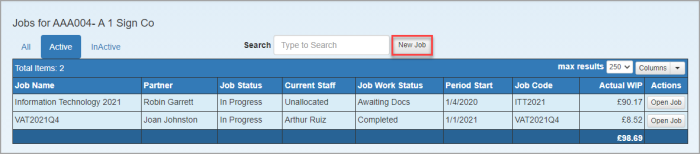
- Click New Job. From the New Job for page, click Create the Job Manually.
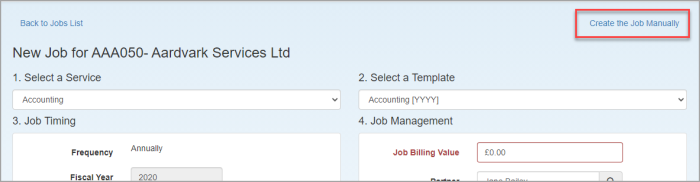
-
From the Manual Job Setup page, enter the Job Name as a minimum.
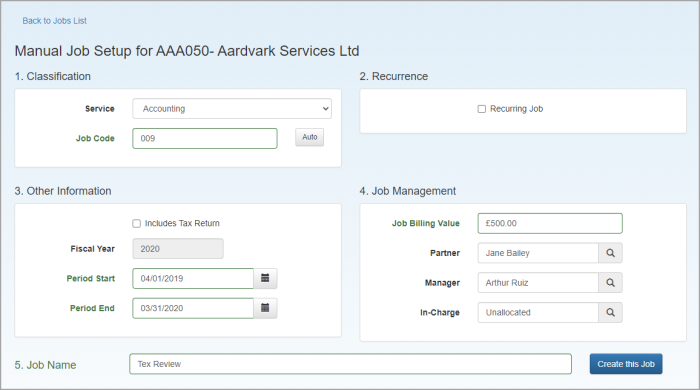
-
The following additional information can be entered/selected now or via the Job Details page.
-
Service - select the service to which the job is being applied.
-
Job Code - enter a code for this job (based on your own requirements) or click Auto for the system to generate a code for you. If a code is not entered, it will be automatically generated when the job is created.
-
Recurring job - select this if the job will be repeated, then select the Frequency.
-
Includes Tax Return - select if this job will include a tax return, then select the Return Form whether the job will be managed as a standard or complex tax job.
-
Fiscal Year, Period Start and Period End - default to those set for the client, but can be amended as required.
-
Job Billing Value - enter the expected fee for the job.
-
Partner, Manager and In-Charge - default to those set for the service, but can be amended as required.
-
-
Click Create this job. The job is then listed in the Jobs for grid. Click Open Job to add/edit job details, or click on the line to expand and edit the details within the grid.
