Group List
The Group List presents a searchable list of any User Group that has been set up in your instance of , and provides utilities with which to manage Group memberships and Permissions.
To access the Group List:
-
In the Setup menu bar, select Security / Groups.
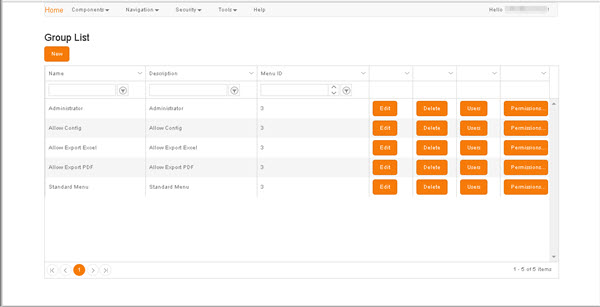
To locate an existing Group, use either the filters in the column headers or the scroll bar and the page navigation controls in the grid footer (for details, see Column Filters and Page Navigation).
To create a new Group:
- Click New to display the New Group screen.
The buttons on each row within the Group List apply to the individual Groups that they represent:
- Edit - Displays an Edit Group screen pre-populated with the details of the selected Group for editing.
- Delete - Displays a Delete Confirmation prompt, in which you are prompted to confirm the deletion of the Group.
- Users - Displays the Group Users tab, where you can add users to, or remove users from the selected Group.
- Permissions - Displays the Group Permissions screen, in which you can specify which Components the Group is permitted to access.
New Group / Edit Group
Group details can be accessed via the Group List, either by clicking New to enter the details of a new Group, or by clicking Edit on the appropriate row to manage the details of an existing Group.
The elements in the Edit Group and New Group screens are identical except for the title.
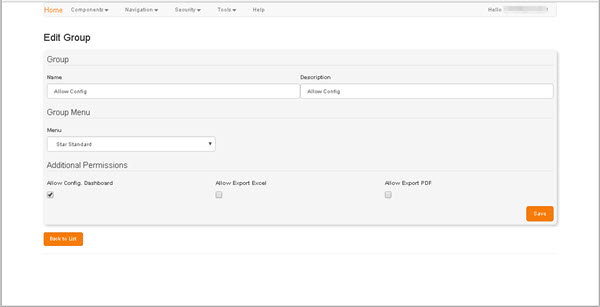
The Group details screen can be used to change a Group's Name and/or Description. These values can simply be entered or overwritten. Only the Menu must be selected from the drop-down list in that control.
In the Additional Permissions region, select only those checkboxes for functionality you want to enable for every user assigned to this Group:
- Allow Config. Dashboard - When selected, users in this Group will have access via the Setup menu bar to setup and configuration options.
- Allow Export Excel - When selected, users in this group will have access to the Export Excel option within Dashboard view header toolbars.
- Allow Export PDF - When selected, users in this group will have access to the Export PDF option within Dashboard view header toolbars.
Either:
- Click Save to save any changes and be returned automatically to the Group List.
- Click Return to List to return to the Group List without saving any changes. No save prompt will be displayed.