Budget Details
The grid in the Budget tab displays all of the WIP currently allocated to Staff or Staff Types working on each Stage/Charge Account combination. It will be blank for a new budget.
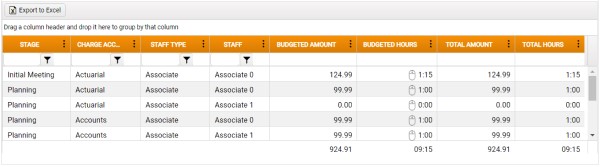
The Budget Details grid is populated by dragging-and-dropping either Staff Types and/or Staff onto Stage/Charge Account combinations, or vice-versa. The Budget Details grid is then updated with the addition of the appropriate rows. For details, see Stages & Charge Accounts and Staff Types and Staff.
You can also assign time by dragging-and-dropping Durations onto Staff rows. For details, see Budget.
Once the grid has been populated, you can organise it by applying Column Sorting and Filtering. You can also create a custom, vertically nested view of the default grid layout by drag-and-drop Column Grouping. This might be useful, for example, in order to create a nested view of Staff Types and Budgeted Hours.
Any errors are indicated by red text on the row, and an error icon in the otherwise blank lead column. For information on the error, rest your cursor over an error icon to display a tooltip.
Split Bar
The horizontal 'splitter' between the selectors and the grid can be used to adjust the proportion of horizontal screen space allocated to either portion of the interface.

Select the splitter and drag vertically to the desired position.
Context Menu
With the appropriate Stage/Charge Account/Staff Type or Staff row or rows selected, right-click within the grid for the following context menu options.
Shift+Click and Ctrl+Click for multiple selection are supported.
-
Edit - Displays the Edit Budget dialog, in which you can reset budget hours.
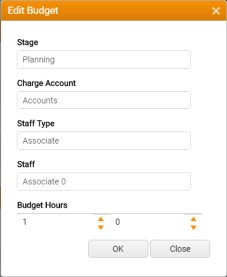
With the exception of the Budget Hours controls the details displayed in this dialog are read only.
Either enter, or use the increment controls to set the Budget Hours (Durations).
The Budget Hours control will allow you to set Durations in either decimal time, hours and mins, or integer units. This is dependent on a database setting. Where Durations are specified in hours and minutes, the first increment control increments +/- 1. The second increment control increments +/- 15, except from 45 to the maximum value of 59.
- Delete - Displays a prompt for confirmation. If you click Yes in the confirmation dialog, then the selected rows are deleted from the grid.
- Clear Hours - Displays a prompt for confirmation. If you click Yes in the confirmation dialog, then all of the hours are cleared from the selected rows.
-
Edit Defaults - Displays the Rate Defaults window.
The need to set a Rate Default is indicated in the Budget Details grid by: a. the row being highlighted, and b. zero amounts resulting from the lack of a rate by which to multiply budgeted units.
When the right-click context is a Staff row, or Labour Categories are not in use on the Job, the window presents a Default Rate input:
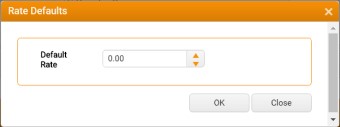
The Default Rate is used as a fall-back if budget processing otherwse fails to obtain a rate.
When Labour Categories are in use on the Job and the right-click context is a Staff type row, the window presents a Labour Category control:
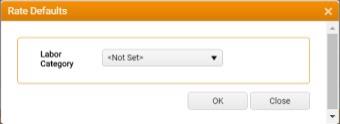
Select the appropriate Labour Category , and by extension the associated Labour Rate.
Export to Excel
Click Export to Excel to export the contents of the Budget Details grid to your default downloads folder, creating an Excel worksheet (filename: Budget Analysis).
The filenames of all exported Excel workbooks include the relevant date/time, Client Ref and Job Ref. The date/time in the filename is the time at which the page was last loaded or refreshed, not the time at which the Excel Export button was clicked