Favourites
Any records that you have selected as Favourites are displayed for quick access in a grid view that is accessed by clicking Favourites in the module toolbar.
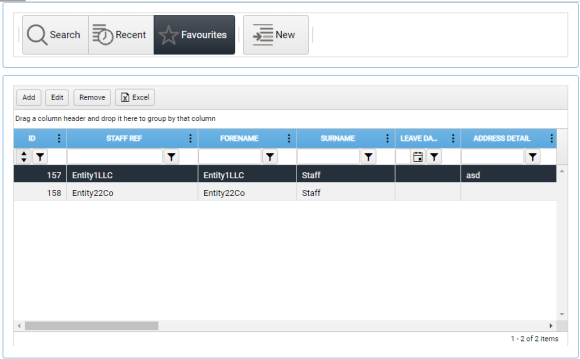
The grid displays any records that you have previously added to your Favourites list. If you have not added any records to your Favourites, or have selected but subsequently removed them, it will be blank.
The list of Favourites is specific to the currently logged-in user, and is remembered each time that user logs in.
To add a record to your Favourites:
- In an open Custom Form, select Tools / Add to Favourites from the Custom Form toolbar.
- In the Recent tab, right-click the row representing the record and select Add to Favourites from the context menu.
To open a record from the Favourites tab:
-
Either select the row representing the record that you want to view, and then click Edit in the grid toolbar, or simply double-click the selected record.
The Custom Form for the selected record is then displayed in a new window, and a record button representing it is added to the module toolbar.
Right-click Menu Options
- Delete Row - Deletes the selected record, after prompting for confirmation.
-
Copy Name and Address - Copies the values from the Forename, Surname, and Address Detail columns to the clipboard.
Not available in the StarPM: Jobs UDF module.
-
Convert to Self-Scheduling/Mini-Budget - Converts the Job Budget Type as indicated, after displaying a prompt for confirmation.
Available only in the StarPM: Jobs UDF module.
Grid Toolbar
The Recent grid features a toolbar with the following options:
-
Add - Displays a New Form window, in which you can define a new record.
Not available in the StarPM: Jobs UDF module.
- Edit - Displays the UDF for the selected record in a new window, and adds a record button representing it to the module toolbar.
- Remove - Removes the selected record from your selected Favourites, after prompting for confirmation.
- Excel - Export the contents of the grid to a new Excel worksheet. See Export to Excel.
- Drag a column header and drop it here to group by that column - For details, see Column Grouping.